From the File Menu, select the “ERP Mode Open” and then select your NPX file from your Open File Dialog Box.
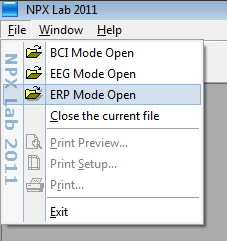
Then, you will be prompted (through the Average Manager Form, see the next figure) to select one or more macros from a collection of existing ones (from the central listbox) or to create a new macro from scratch (by pressing the "New..." button). A macro contains all the information which are necessary to perform the segmentation and averaging process as desired. If multiple macros are selected the desired processing (Automatic or Manual) is applied to all of them. This will dramatically speed up the process, also keeping in mind that default filters parameters can be set at program startup in the Configuration Files.
The first time, you will probably want to create a new macro. Press the NEW button (or the EDIT button to modify an existing macro) and the Average Builder Form will be shown.
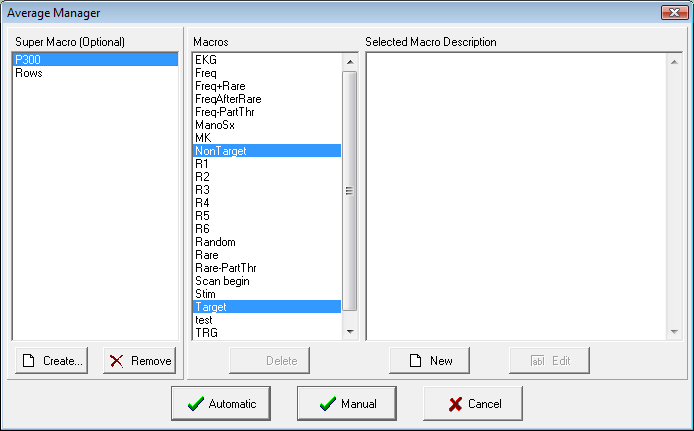
Super Macros
It is also possible to create Super Macros which are Macros sets that can speed-up repeating averaging procedures: to create Super Macros you have to select multiple macros from the central listbox and then press the "Create..." button. Then, you will be prompted to provide a name to the Super Macro, which will hold the list of the selected macros. In the figure, for example, a simple Super Macro for a P300 study has been created, which holds macros for Target and Non Target events.
Created with the Personal Edition of HelpNDoc: Free iPhone documentation generator