This form allows you to review, list, sort, edit, rename, delete and create new events. It is also possible to export and import them. When in EEG mode, double clicking to an event in the list also aligns the EEG trace to the corresponding event, so that it can be visible.
This form is divided into four main parts:
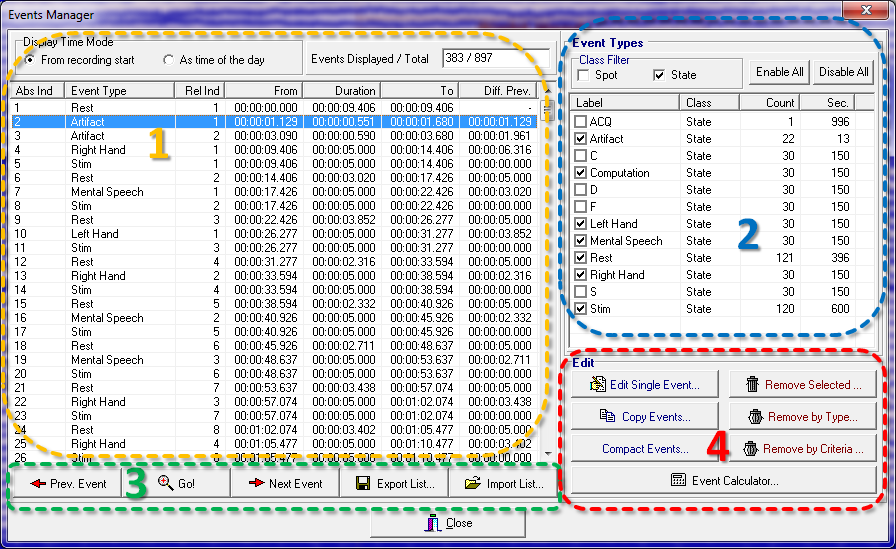
The Event Instances panel.
It contains all the relevant information relative to each single event instance displayed. Only those events types selected from the “Event Types” list are displayed here. For each event the following information is shown:
By clicking on each column of this list the events are sorted accordingly.
In the top left part of this area it is possible to select if time should be displayed as elapsed time from recording start or as time of the day. But as some file formats do not store the information relative to the starting recording time selecting this option might produce no effect.
Finally, in the top right part of this area the number of event in the list and the number of events in the file are reported. These two numbers could be different because it is possible to exclude from the list some event types to allow a flexible reviewing of the event: one is usually interested in reviewing just a subset of events. The event type filtering facility is commanded from the Event Types panel.
The Event Types panel
From this panel you can select the events to be shown in the previously described Events Instances list. By selecting the two checkboxes in the Class Filter group it is possible to select which events classes (States, Spots) have to be considered. All the events of the selected classes are listed in the Event Types list and if their checkboxes are selected they are included in the Events Instances list. For each event type the class, the number of occurrences in the file (Count) and the cumulative duration expressed in seconds (Sec.) are reported.
The Events Instances buttons
The first three buttons allow to navigate across events: “Prev. Event” move the cursor to the previous event of the same type, “Next Event” to the next one and “Go” cause the form to be closed and move the trace to the corresponding event. The other two buttons (“Export List…”, “Import List…”) allow to export the events in the Event Instances list according to many different formats (Ascii, Cartool, Brain Vision Analyzer, Custom, EEG Lab and native NPX) and to import them from an external file (Ascii, NPX native).
The Edit buttons
There are seven buttons which allow to perform the following operations for modifying events:
All these editing operations are performed in memory, and are stored into the file when the file is saved (e.g. when a file is closed it is prompted to save changes). So, if by mistake some events are accidentally deleted, it is sufficient to close the file without saving changes and reopen it.
Created with the Personal Edition of HelpNDoc: Easily create HTML Help documents